Orangebeard Desktop Reporter
A lightweight desktop Electron app to compose manual test sets, execute them, and report results to Orangebeard with rich logs and attachments.
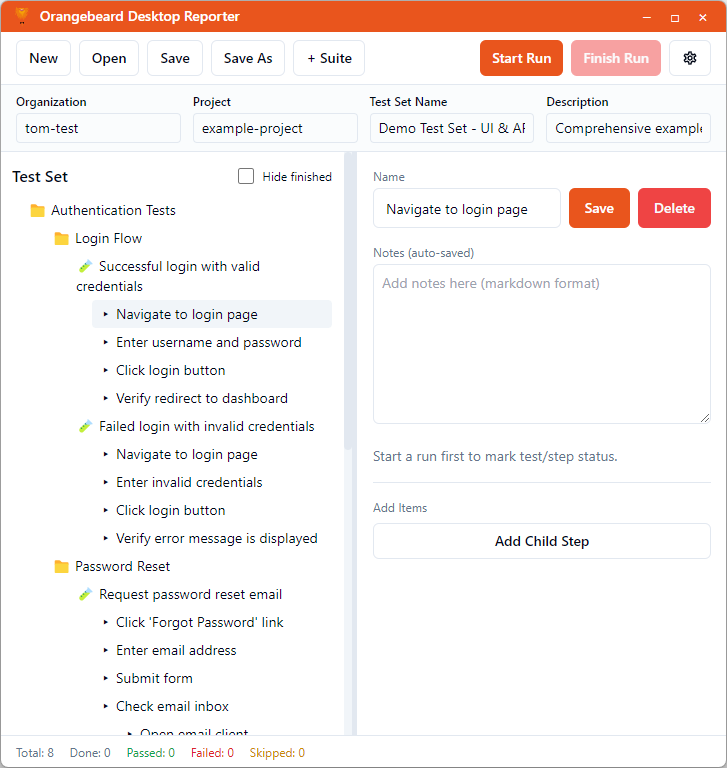
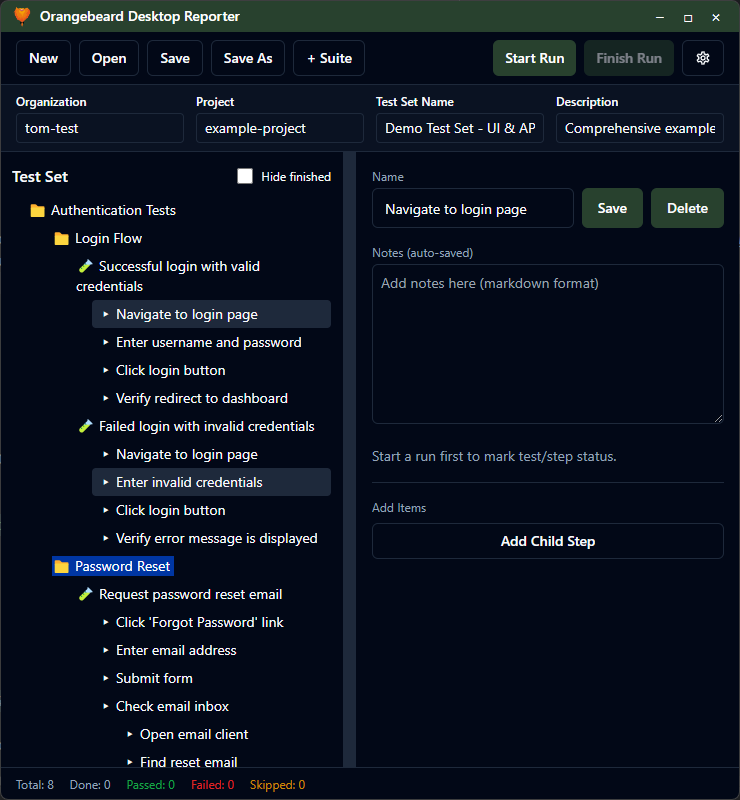
Installation
The desktop reporter can be downloaded from the Releases page on GitHub.
Or check out the repository and build the Electron app from source!
Windows
- Download the latest Windows installer. (MSI)
- Double-click the installer and follow the prompts.
- Launch “Orangebeard Desktop Reporter” from the Start Menu.
macOS
- Download and extract the macOS darwin zip archive and move “Orangebeard Reporter.app” to Applications.
- If macOS Gatekeeper blocks the app, run:
xattr -d com.apple.quarantine "/Applications/Orangebeard Reporter.app"
- Open “Orangebeard Reporter” from Applications.
Linux
- Debian/Ubuntu: download the .deb package and install:
sudo apt install ./orangebeard-desktop-reporter_<version>_amd64.deb
- Other distros: download and extract the standalone zip to run the app, or run from source (see below).
Run from source (all platforms)
- Requirements: Node.js 18+, npm.
- Steps:
git clone git@github.com:orangebeard-io/desktop-reporter.git
cd desktop-reporter
npm install
npm run dev
Quick Start
- Open the app.
- Click Settings and fill at least:
- Base URL (default: https://app.orangebeard.io)
- Your Listener Token (UUID) - Found at your Account page
- Create a new test set (or open an existing one).
- Fill test set metadata: Organization, Project and Test Set Name.
- Click Start Run to begin execution. The run will now be visible as In Progress in Orangebeard.
- Mark tests/steps as Passed/Failed/Skipped, add remarks, and attach files.
- Click Finish Run to report and close the run.
UI Overview
Titlebar
- Window controls (minimize, maximize, close).
Top Toolbar
- New: create a new empty test set.
- Open: open an existing test set file.
- Save / Save As: save the current test set to disk (JSON).
- + Suite: add a new root suite to your test set.
- Start Run: begin a reporting session to Orangebeard.
- Finish Run: report and close the current run.
- Settings: open application configuration.


Settings
- Base URL: Orangebeard endpoint (e.g., https://app.orangebeard.io).
- Listener Token (UUID).
- Proxy (optional): host and port.
- Appearance: System/Light/Dark.
- Always on top: keep the window above others.
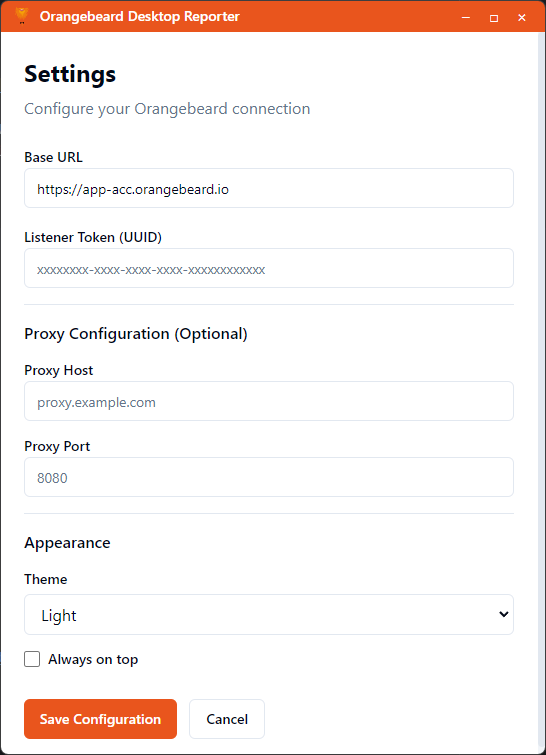
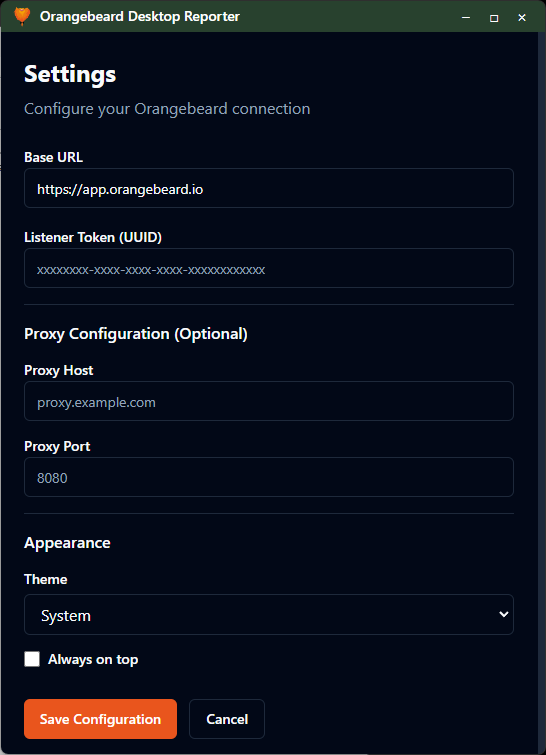
note
- You can save an incomplete configuration (e.g., empty Listener Token). This is convenient if you’re still collecting credentials.
- However, to start a test run the app requires Base URL, Listener Token, plus Organization, Project, and Test Set Name in your test set metadata.
Test Set Info (top of content area)
- Organization, Project, Test Set Name, Description.
- These fields are used to initialize and label runs in Orangebeard.


Left Tree (structure)
- Hierarchical view of Suites and Tests.
- Hide finished toggle: hides items with a finished status in an in progress test run when enabled.
- Resizable divider between tree and details.
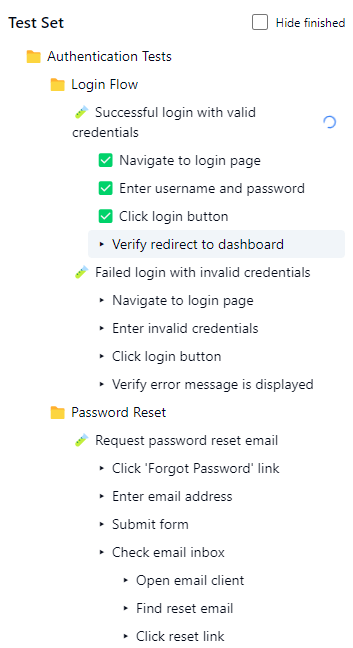
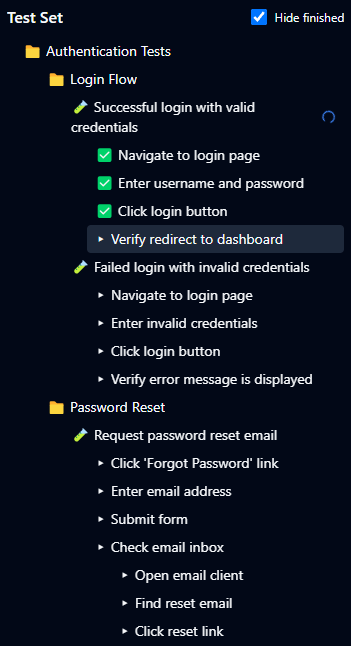
Details Pane (right side)
Context-aware editor for the selected suite/test/step:
- Name: rename the selected item (Save button).
- Delete: remove the selected item (disabled during active run).
- Notes (markdown): persistent notes saved with the test set file.
- Current Execution remarks (markdown, shown only during an active run):
- Run-specific observations that are not saved to the test set file.
- Will be sent as log messages when you mark status.
- Mark Status: Pass/Fail/Skip the current test or step.
- Attachments:
- Attach File (from disk).
- Paste Image (from clipboard).
- Preview images in-app.
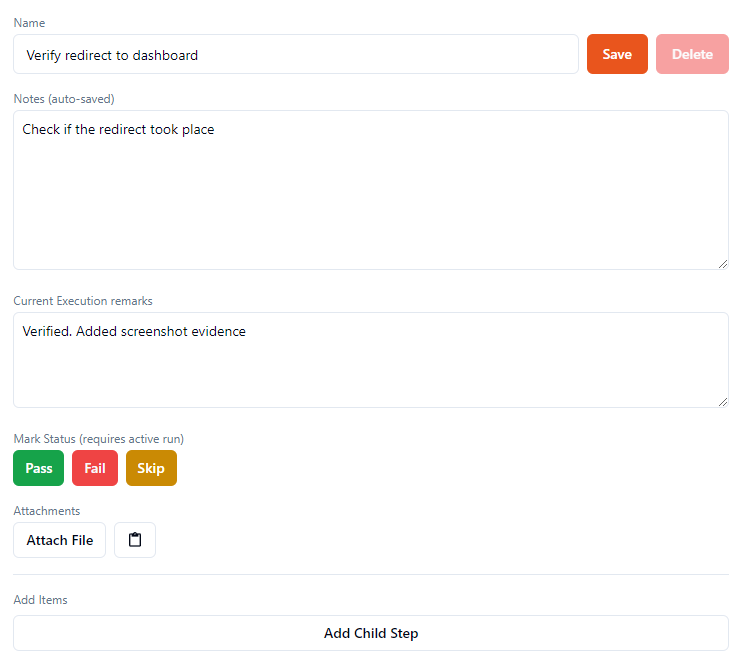
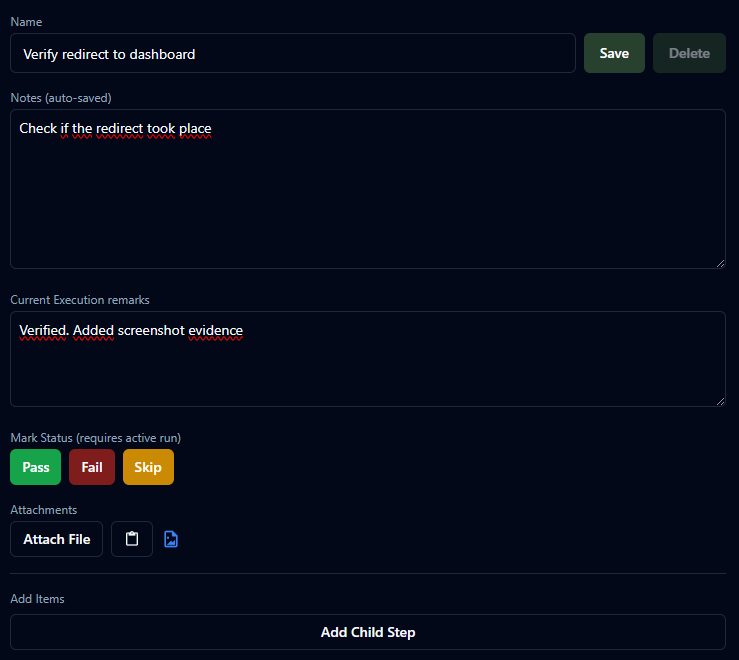
Bottom Status Bar
- Shows execution status and current run information.
Managing Test Sets
Create a New Test Set
- Click New.
- Use + Suite to add root suites.
- In the Details Pane, use Add Test / Add Step to build structure.
Open/Save
- Open: load
.jsontest sets (e.g.,my-tests.obtest.json). - Save: writes to the current file.
- Save As: write to a new file.
Editing Structure
- Drag and drop tests to reorder or move between suites.
- Drag and drop steps to reorder or nest under other steps.
Running and Reporting
Prerequisites to Start a Run
- Settings:
- Base URL
- Listener Token (UUID)
- Test Set Metadata:
- Organization
- Project
- Test Set Name
If any are missing, you’ll see a clear message listing what’s required.
Start a Run
- Click Start Run.
- The app shows that a run is active; deletion of items is disabled during a run.
During a Run
- Select a Test or Step, then:
- Write Notes (saved to the run obtest.json file). Notes are sent with the test or step as log messages when a status is marked.
- Write Current Execution remarks (run-only; not saved to file). Remarks are sent as log messages when a status is marked.
- Attach files or paste images (each attachment creates its own log entry).
- Mark Status: Pass, Fail, or Skip.
Rules and behaviors:
- Failure logging:
- When marking FAILED, both Notes and Current Execution remarks (if present) are sent as ERROR logs.
- Pass/Skip with failed steps:
- Tests can’t be marked Passed/Skipped if they have failed steps.
- Unreported steps:
- The app marks any unreported steps as skipped when a test is finished to keep run state consistent.
Attachments
- File size limit: 32 MB.
- Each attachment is associated to a single log entry created at upload time.
- Multiple files can be attached to the same step or log.
- Attach to Test or specific Step (based on current selection).
Finish a Run
- Click Finish Run.
- The app:
- Finishes the run in Orangebeard, marking any unexecuted tests and steps as skipped.
- Shows a message: “Test run finished and reported in Orangebeard!”
- Clears all execution state (statuses, remarks) so:
- Your “Hide finished” filter won’t hide items anymore.
- You’re ready to Start a new run.
Settings Details
Proxy
- Optional HTTP proxy configuration (host + port).
- Useful in restricted network environments.
Theme
- System, Light, or Dark.
- Toggle at any time from Settings.
Always on Top
- Keeps the window floating above others—handy during test execution.
Troubleshooting
- Can’t start run:
- Ensure Base URL, Listener Token, Organization, Project, and Test Set Name are set.
- File attachments failing:
- Verify the file is under 32 MB.
- Nothing appears in Orangebeard:
- Confirm Listener Token is valid.
- Check Proxy settings if your network requires one.
- macOS won’t open the app:
- Run the Gatekeeper bypass command (see macOs).
Uninstall
- Windows: Remove via “Add or Remove Programs.”
- macOS: Delete “Orangebeard Reporter.app” from Applications.
- Linux (Debian/Ubuntu):
sudo apt remove orangebeard-desktop-reporter
Where data is stored
- Test sets: wherever you saved your
.jsonfiles. - App configuration: stored in your OS’s standard application data folder.