User Account
The user account page provides basic user information about the currently logged-in user.
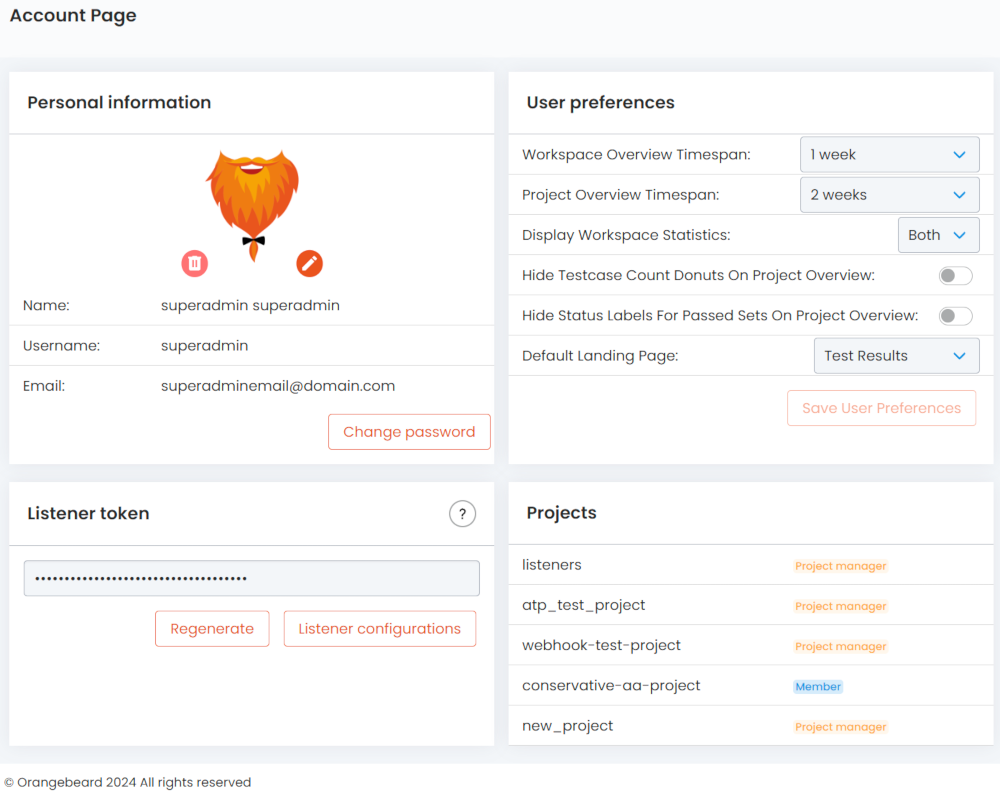
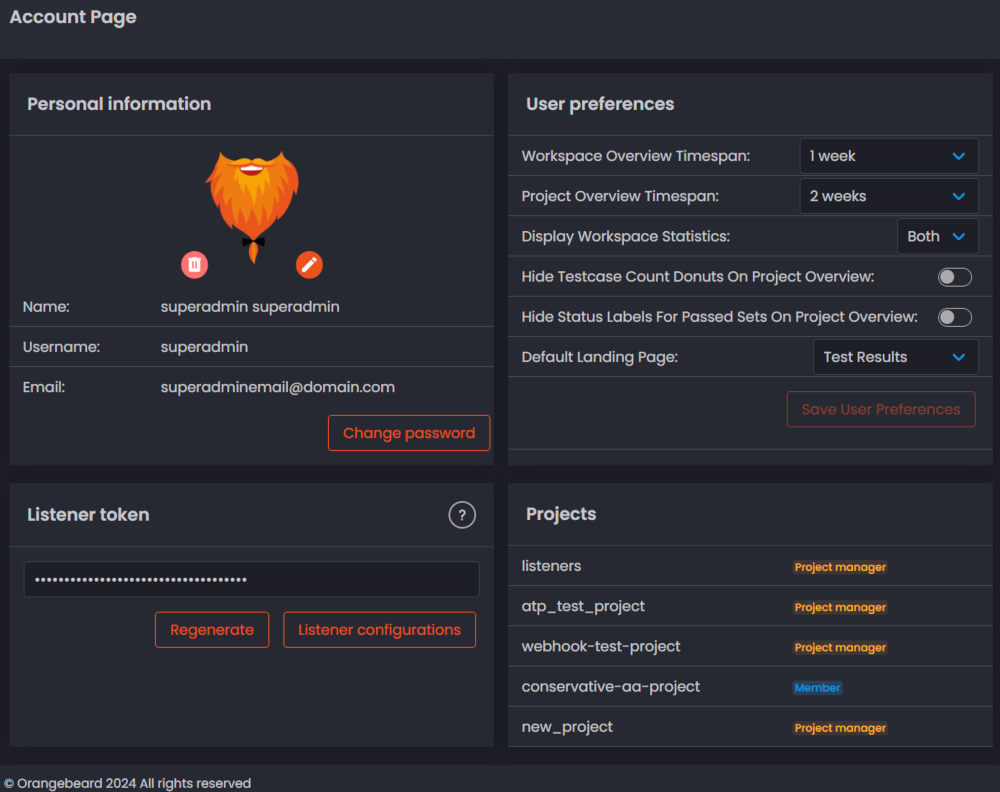
Personal information
In the personal information tile, the user can review the personal details that are known to Orangebeard here. To update personal information, please update your information with the identity provider you used to log in.
Organizations
The Organizations tab shows the user's organization memberships and invites (if present). It's also possible to create a new organization from here, or manage organizations in which the logged-in user is assigned the administrator- or owner role.
Organization management
To create a new Organization, click the New Organization button and pick an organization name. Any user allowed to create
1 organization. Contact us if you need more!
When an organization is created, a project called 'example-project' is automatically created within that organization and the
organization owner is assigned to it as the project manager.
When the logged-in user is admin or owner of the active organization, buttons are displayed to invite people to the organization, manage active organization users, manage organization projects, and delete the organization.
Invites
To invite your coworker to your organization, click the Invites button. A popup appears where invites can be sent by providing the invited user's e-mail address. It also allows to revoke open invites.
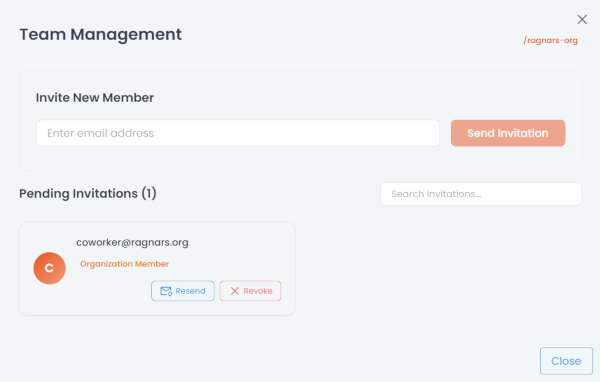
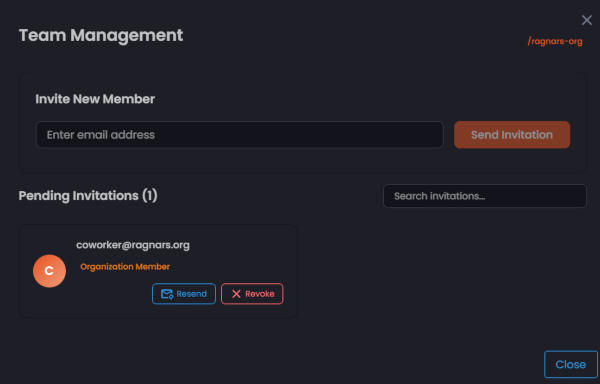
Users and Projects
- Clicking the Users button leads to the all users page in Settings.
- Clicking the Projects button leads to the all projects page in Settings
Deleting an Organization
When the user clicks 'Delete Organization' and confirms the warning that follows, the Organization and all associated data will immediately be removed from Orangebeard.
Caution: Deleting an organization is immediate and irreversible! Your data will be lost and unrecoverable after the organization is deleted.
Listener token
The listener token is a unique, user-bound token that allows authenticated users to report test results to the listener
API.
A listener token can be regenerated from here, after which the old token will no longer allow access to the listener API
on the user's behalf.
Make sure to keep listener tokens private! It is good practice to treat them like passwords and not to share them with others - i.e. push them to git repositories. To use a listener token in a CI build or pipeline, it is recommended to store the token as a secret and get its value the way your continuous integration tooling prescribes.
Projects
The projects tile provides a quick overview of the user's projects and its role within these projects.
User Settings
Using the user settings tab, the following settings can be configured:
- Workspace overview timespan: Configure the default timespan setting for workspace overviews. This setting can be overridden for the duration of the current session by selecting a different value from the timespan dropdown on the workspace overview page.
- Project overview timespan: Configure the default timespan setting for project overviews. This setting can be overridden for the duration of the current session by selecting a different value from the timespan dropdown on the project overview page.
- Display Workspace statistics: Allows to configure what statistics are displayed on workspace overviews. Options are:
- Runs - Display pass/fail statistics for all testsets within the selected timespan.
- Sets - Display pass/fail statistics for all testruns within the selected timespan.
- Both - Display both (default setting).
- Hide testcase count donuts on project overview: When this setting is enabled, no test case count donut is displayed on project overview cards. Only the donut for defect types (failures) will be displayed if applicable.
- Hide status labels for passed sets on project overview : When this setting is enabled, test sets that have a status PASSED will not have a textual label on the project overview cards.
- Default landing page: Allows to choose if the default home page is the project overview or test results page.