Project Overview
The project overview can be accessed in the following ways:
- Select a project from the project selection drop down
- Click on a project card header in the Workspace Overview
- Using the navigation sidebar's Overview link
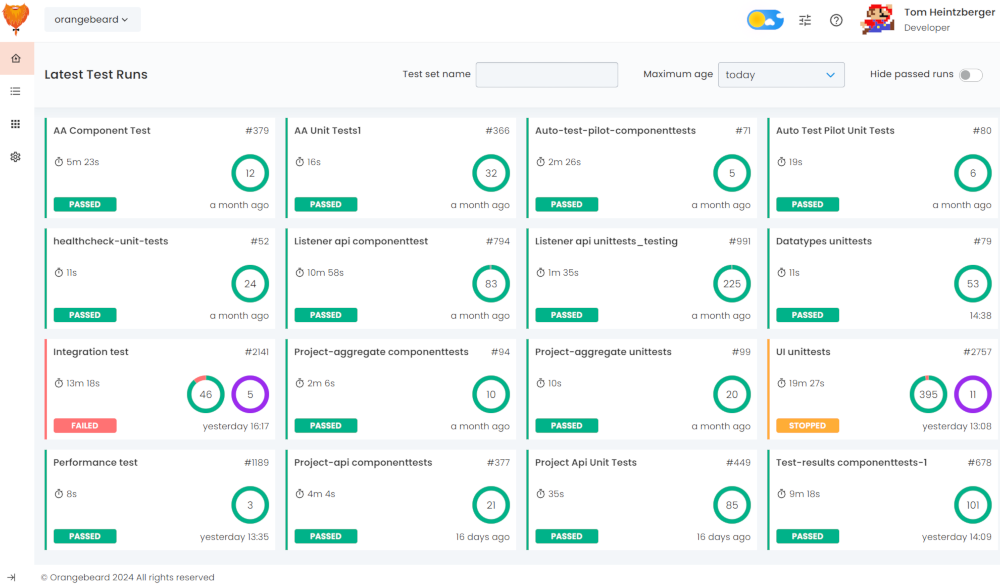

Overview header bar
The overview's header bar contains the following elements:
- Test set name filter: An input that can be used to filter the view by test set name. The filter value is reflected in the browser's address bar, so a filtered view can be bookmarked or shared.
- Maximum age filter: A dropdown to select the maximum age of test sets to take into account. A test set is only displayed if the last run is not older than the selected maximum age.
- Hide passed runs toggle: A toggle to show only runs with errors/defects.
Test Set status cards
Test set status cards show information about the test set's latest run (execution):
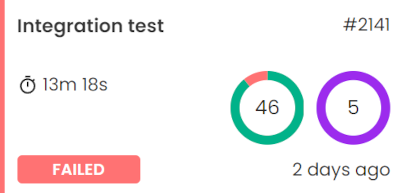
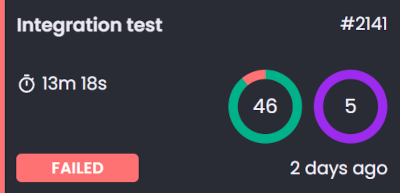
Status card information
The card displays the following information:
- Test set (display) name: The name of the test set. If a display name is configured, the display name is shown.
- Test set number: The sequence number of the test set. The number represents the number of times the test set has been reported to Orangebeard.
- Duration: The time the test run took to complete.
- Pass/fail donut diagram: A donut diagram showing the distribution of passed (green) and failed (red) tests. The number in the middle represents the test case count.
- Defect distribution donut diagram: A donut showing the distribution of defects over the different defect type categories. The number in the middle represents the total number of failed tests in the latest run.
- Status indicator: A colored label representing the status of the latest run. The status color is also reflected in the left border of the card.