User Account
The user account page provides basic user information about the currently logged-in user.
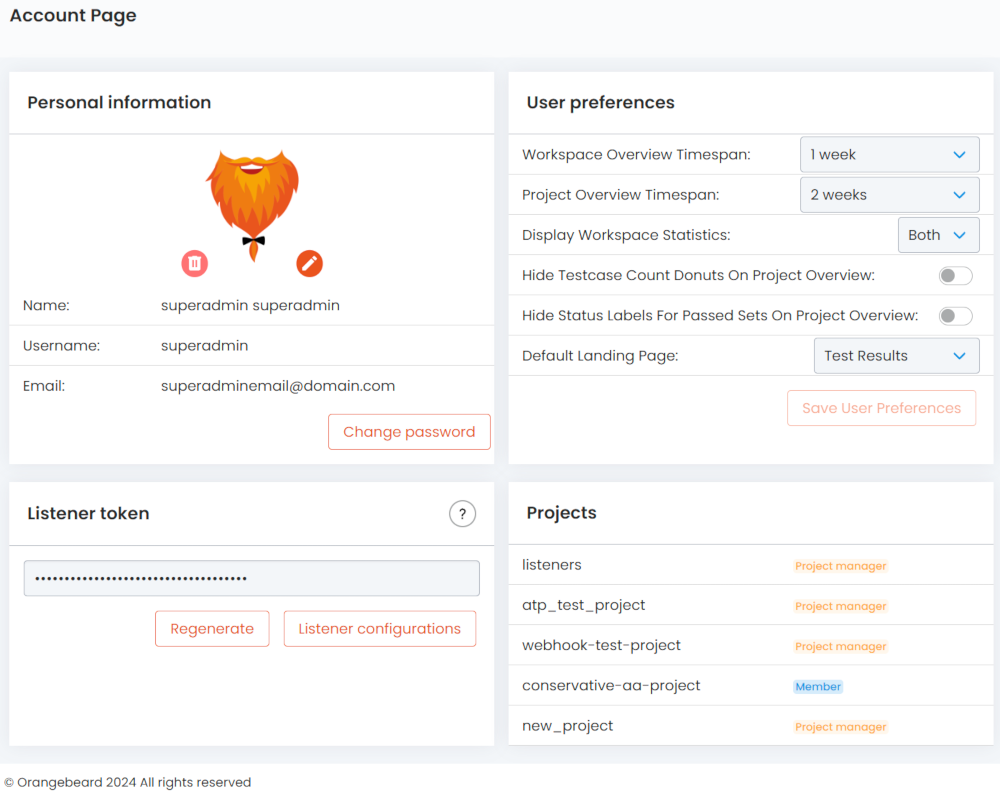
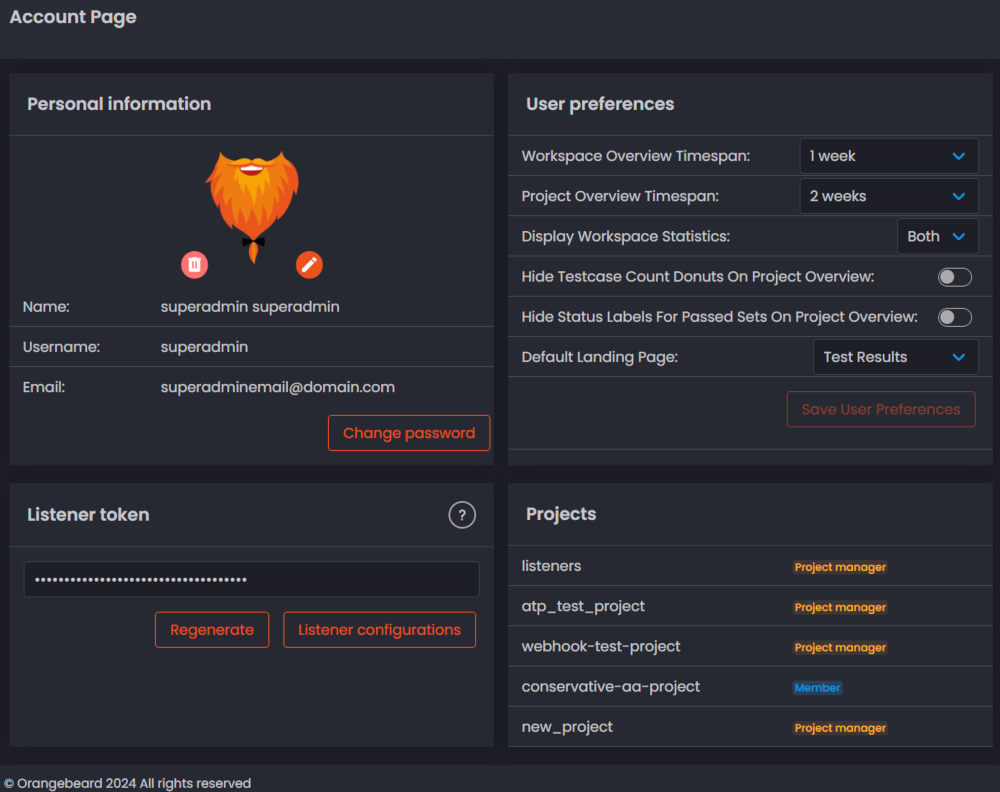
Personal information
In the personal information tile, the user can review personal details, set or remove a user avatar, or change their password.
Listener token
The listener token is a unique, user-bound token that allows authenticated users to report test results to the listener
API.
A listener token can be regenerated from here, after which the old token will no longer allow access to the listener API
on the user's behalf.
Make sure to keep listener tokens private! It is good practice to treat them like passwords and not to share them with others - i.e. push them to git repositories. To use a listener token in a CI build or pipeline, it is recommended to store the token as a secret and get its value the way your continuous integration tooling prescribes.
Listener configuration wizard
By clicking the Listener configurations button, the user can access the listener configuration wizard. The wizard
provides the following steps to configure a listener:
- 1: Project
- 2: Testset
- 3: Listener
- 4: Configuration
The first step is to select the project to generate a listener configuration for.
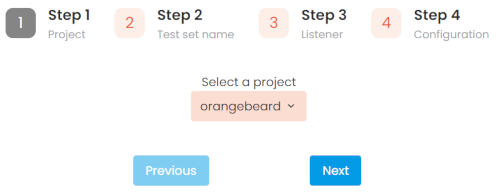
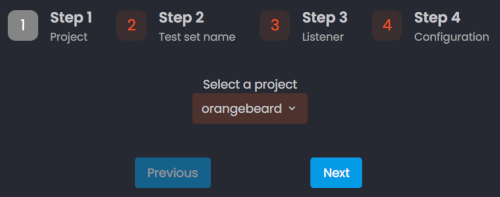
The dropdown contains all projects the user has access to.
The second step is to choose a test set name. This name should be unique to the test set. All runs with the same test set name will be treated as historically related test runs.
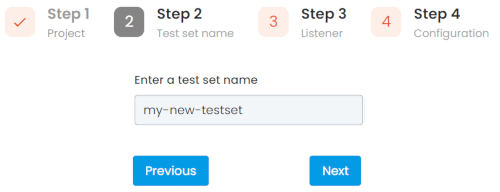
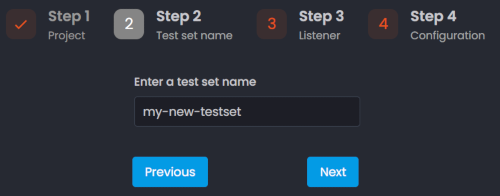
The third step is to select the listener to create a configuration for. Each listener has its own configuration and configuration format.

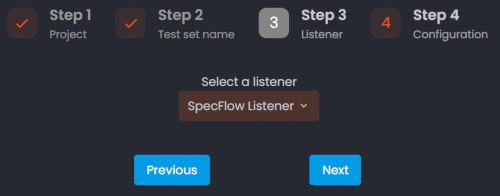
Finally, the minimal configuration for the selected listener is provided with all previously entered information incorporated.
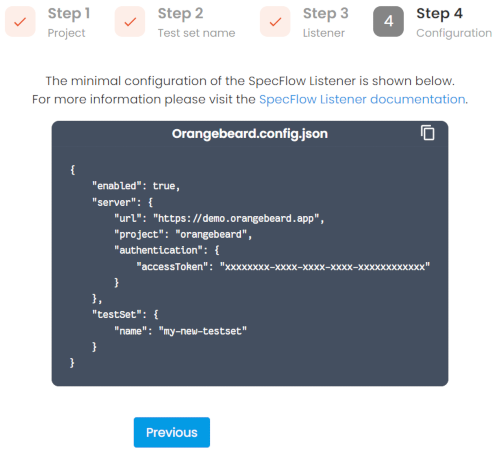
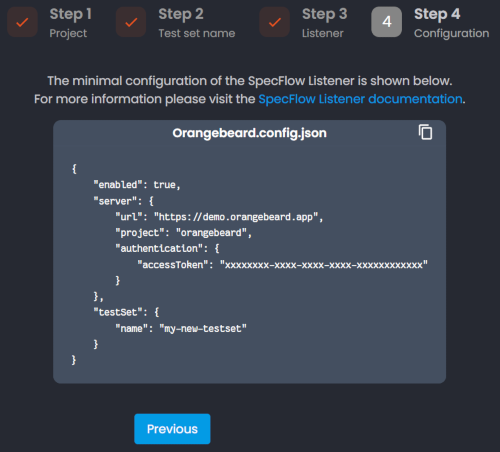
The configuration provided only contains the necessary configuration to report. Optional configuration parameters can be found in th respective listener's documentation.
Projects
The projects tile provides a quick overview of the user's projects and its role within these projects.
User preferences
Using the user preferences tile, the following settings can be configured:
- Workspace overview timespan: Configure the default timespan setting for workspace overviews. This setting can be overridden for the duration of the current session by selecting a different value from the timespan dropdown on the workspace overview page.
- Project overview timespan: Configure the default timespan setting for project overviews. This setting can be overridden for the duration of the current session by selecting a different value from the timespan dropdown on the project overview page.
- Display Workspace statistics: Allows to configure what statistics are displayed on workspace overviews. Options are:
- Runs - Display pass/fail statistics for all testsets within the selected timespan.
- Sets - Display pass/fail statistics for all testruns within the selected timespan.
- Both - Display both (default setting).
- Hide testcase count donuts on project overview: When this setting is enabled, no test case count donut is displayed on project overview cards. Only the donut for defect types (failures) will be displayed if applicable.
- Hide status labels for passed sets on project overview : When this setting is enabled, test sets that have a status PASSED will not have a textual label on the project overview cards.
- Default landing page: Allows to choose if the default home page is the project overview or test results page.